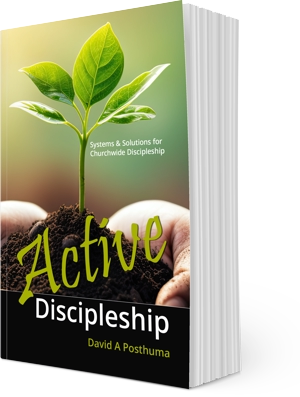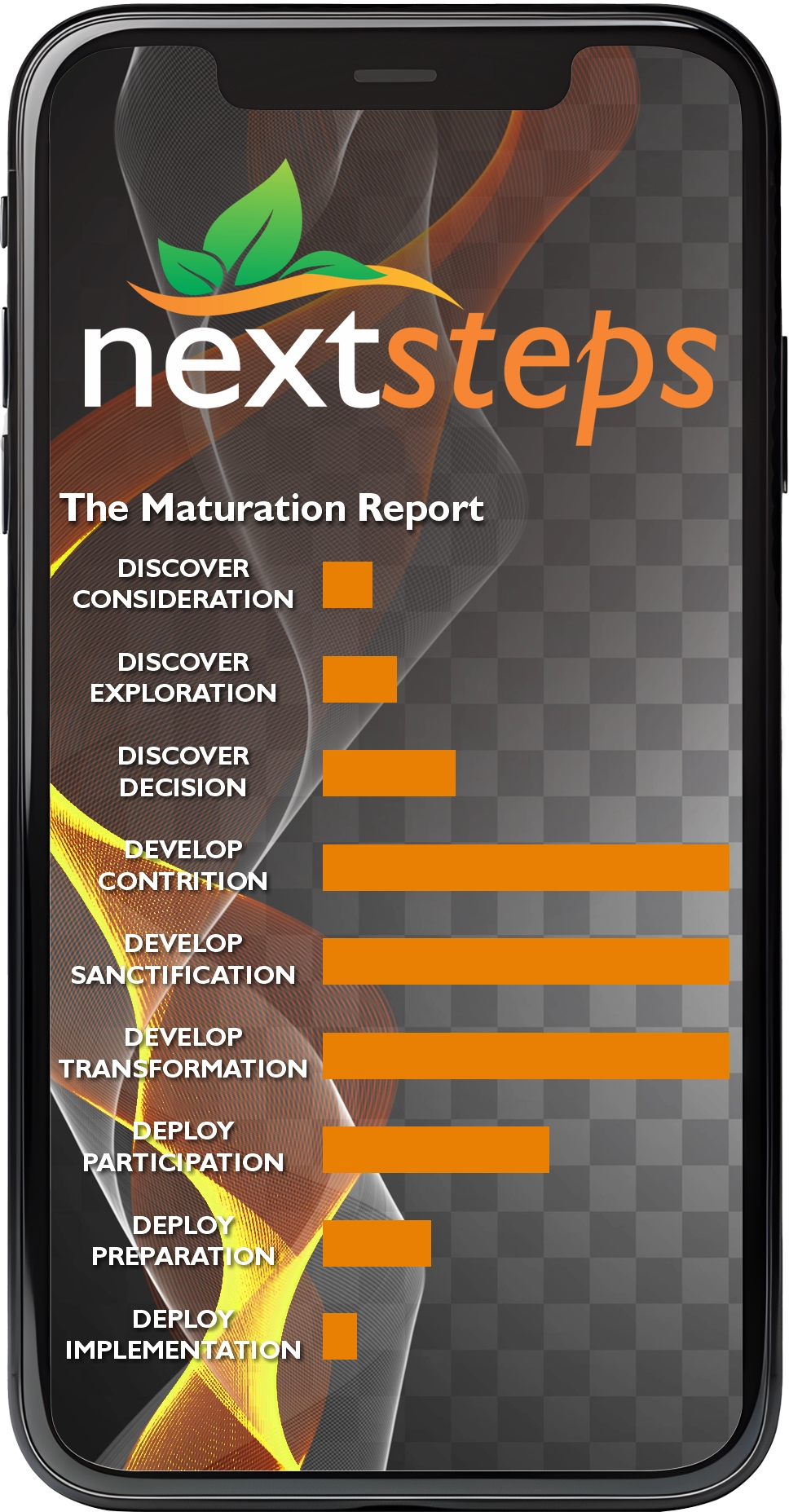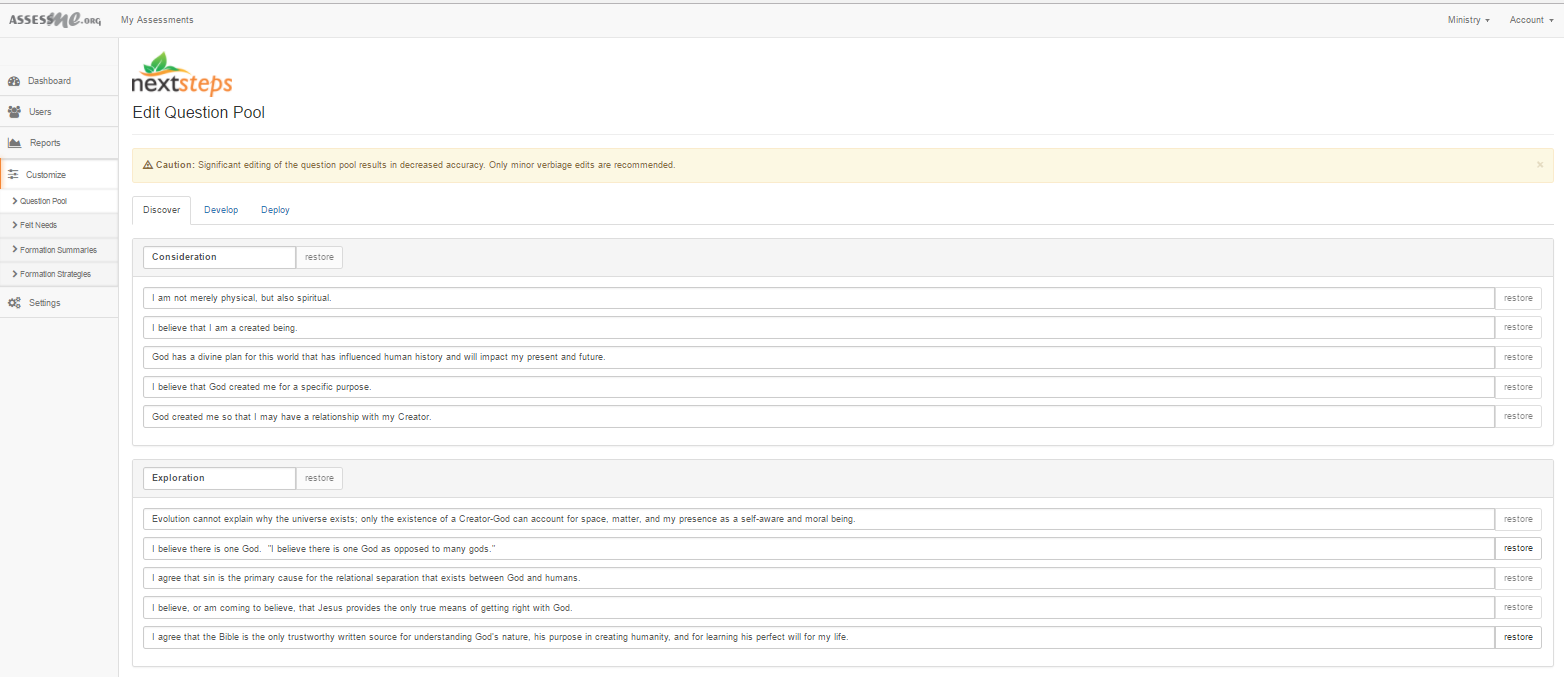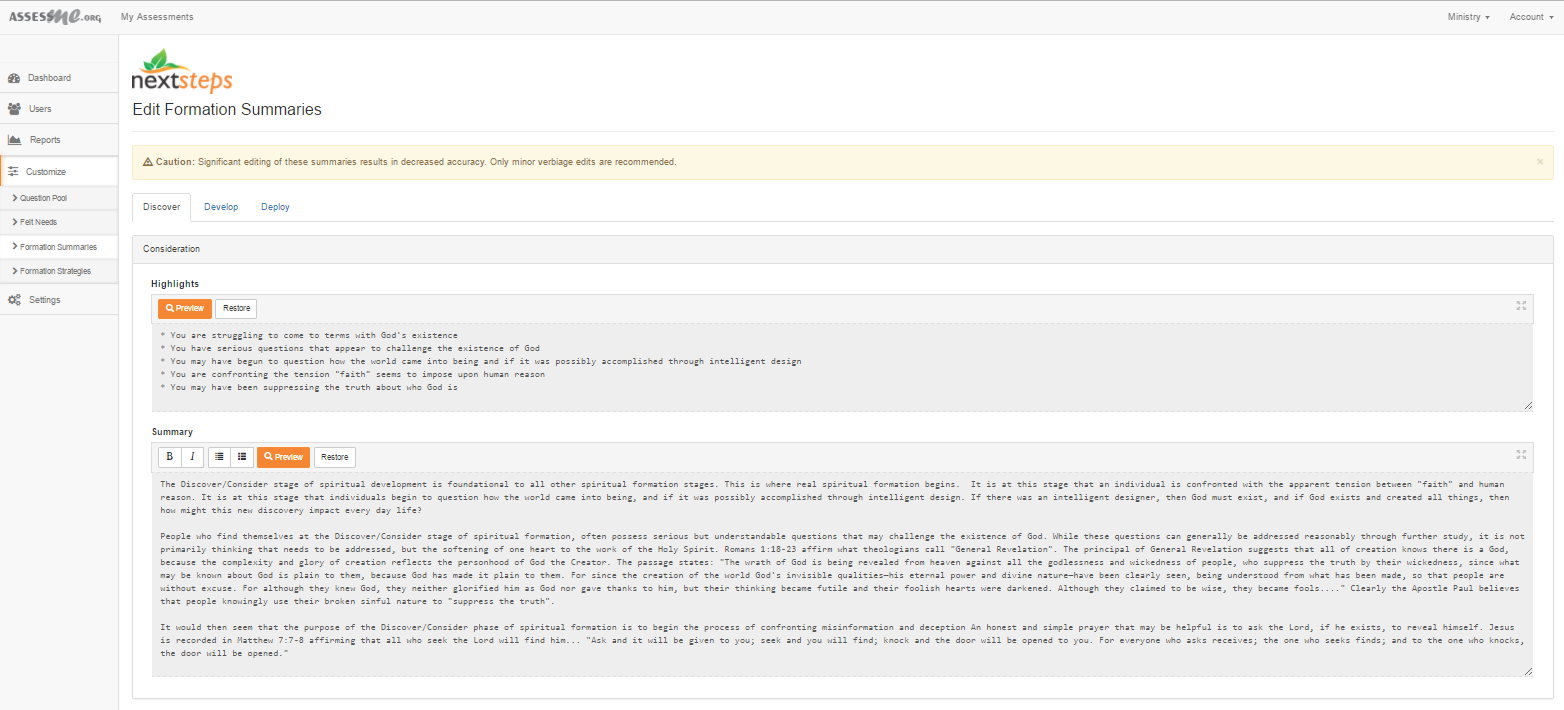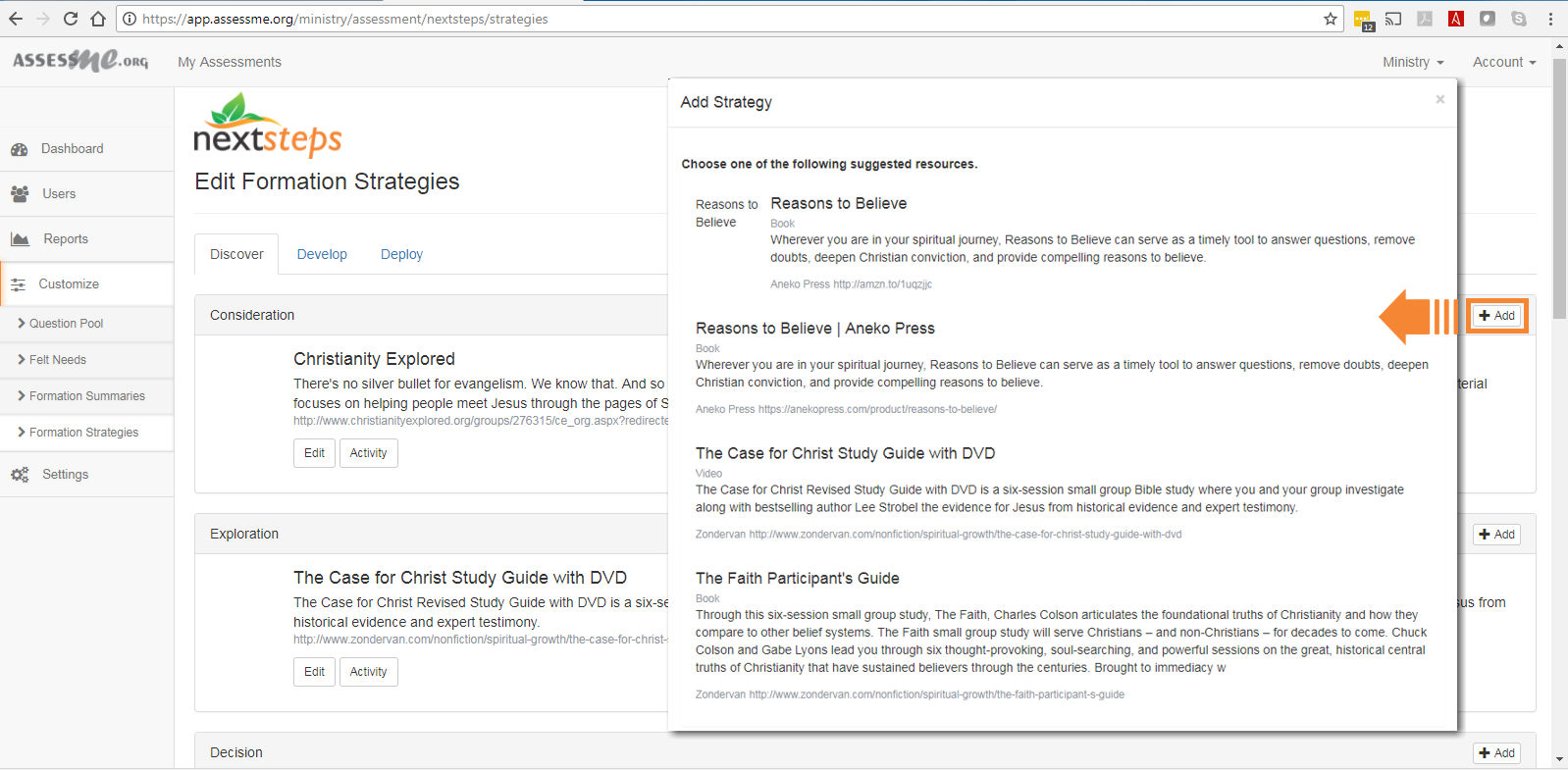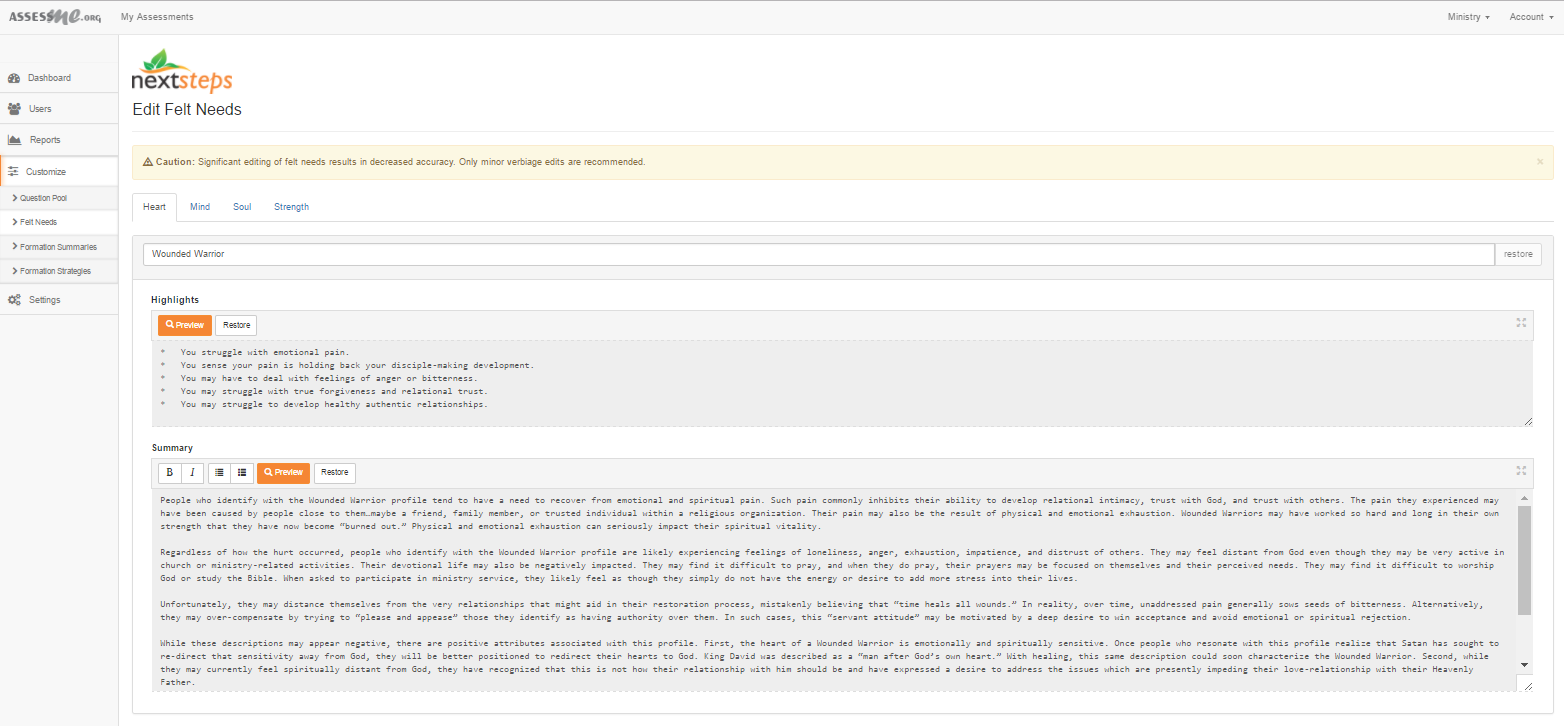Select to View This Page’s Table of Contents

NextSteps Discipleship Tracking
GETTING STARTED WITH DISCIPLESHIP TRACKING:
The question is not if we should make disciples, the command is clear, the question is how…
“Yet there is only one thing I can think of more foolish than trying to gauge spiritual growth. And that is: Not trying to gauge it. For that which matters to us is that which we try to keep track of.”
–John Ortberg, pg. 3 of Follow Me–
Matthew 28:18-20 is our prime directive, that the Church’s main mission is “Making disciples of Jesus Christ.” However, many pastors don’t really know how spiritually mature their people are. Also, most churches don’t have a clear plan for intentional discipleship. That’s where NextSteps, by AssessME.org, comes in to help address this challenge.
NextSteps Provides the Disciple-Making Infrastructure Your Church Needs
AssessME.org advocates for Active Discipleship. Active-Discipleship involves intentional and planned interpersonal “making of disciples” within your church. To support this objective, we spent fourteen years creating and testing a software system that makes it easy for any church to use and improve their disciple-making efforts. By using our NextSteps discipleship tracking and equipping software, church members will become both active disciples as well as active disciple-makers as they utilize their ministry gifts supporting the spiritual development of other people. AssessME.org empowers your people to better understand how to personally plug-in and help one another to grow spiritually.
Additionally, NextSteps includes a custom Equipping Center. This essential part of the program matches each person to the right equipping resources and programs to meet their immediate spiritual needs and so help them grow spiritually. This way, our software supports your church’s efforts to nurture everyone in the best way possible.

Introduction Video: The NextSteps Discipleship Tracking Software


Discipleship Principle: “Know to Grow”
“Know to Grow: is more than a slogan, it is a core-value for Active Discipleship churches. If you have no idea how your people are doing spiritually, then you are ill-equipped to provide them with the spiritual support they require. Real time data is essential disciple-making information! And NextSteps gives you all the information you require…with very little effort…once your version of NextSteps is configured to your satisfaction.
“NextSteps does more than assess, it also tracks & equips…recording each disciple’s progress over time and perfectly matching them to their phase-appropriate equipping programs.
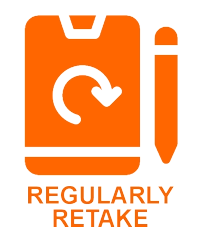
Retake NextSteps to Track Discipleship Progress Over Time
NextSteps functions as a disciple-making platform for all your adults and high-school youth, providing essential information regarding your people’s spiritual and emotional development. Then, it matches each person to equipping programs and resources that are perfectly suited for their phase of development. Your version of NextSteps is unique to your church, because your leadership designates all equipping resources, and edits the question-pool, reports, and labels to better represent your church culture! Furthermore, NextSteps is designed to be retaken over and over again so it can track everything that is happening regarding your people’s spiritual development. This keeps your pastoral team up to date regarding each person’s spiritual progress. See how it works below…
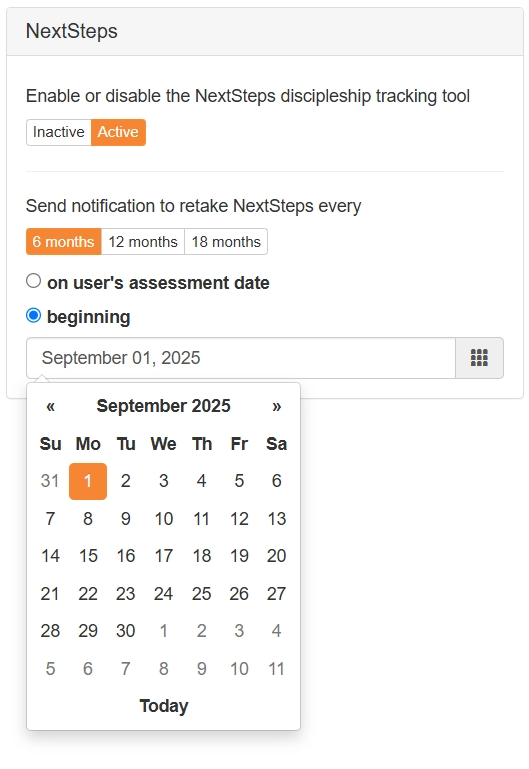
The Retake NextSteps Configuration Interface
By default NextSteps invites your people to retake the assessment one year from the date of their registration.
A BETTER WAY…
However, there is a better way! Please refer to the screenshot to the left. You may reconfigure NextSteps to invite your congregation globally to retake their assessments just a few weeks before your scheduled Fall Kick-Off of programming. In so doing, your leadership receives the most up to date discipleship data while your people are matched with the Fall programming that is intended for each person’s phase of spiritual development.
GRADUATION, STAGNATION, OR DECLINE?
The screenshot to the left is configured to invite congregation members to retake their assessments twice a year as this church functions on a two-semester basis. But your people need not wait to receive an invite to retake their assessments. Each person is free to log into their account at any time they feel there has been a significant shift in their spiritual formation and retake their assessments. NextSteps will track each person’s progress as GRADUATION, STAGNATION, or DECLINE.
How it Works
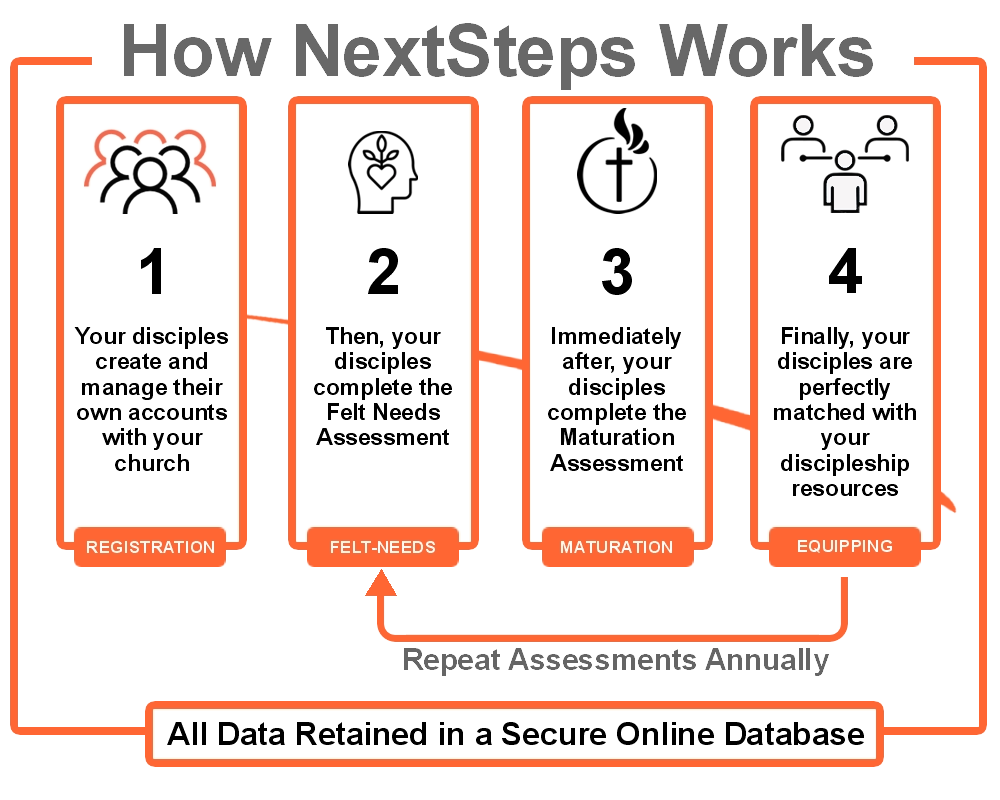

Making Disciples by Using Assessments
PART 1: MATURATION ASSESSMENT
Making disciples starts when your people sign up for user accounts and completes your church’s NextSteps assessments. They will answer some online questions to see how spiritually mature they are and what their current needs may be. Please note that our Maturation Assessment will stop and show the results if someone scores low in a section. We don’t want to make anyone feel like they’re not good enough as a Christian by showing how far they have yet to mature in their faith.
Our questions focus on how well people apply Biblical principles to their lives. In other words, we want their lives to match what they say they believe. The questions help users identify any differences between their faith and their actions. Our question pool is based on three main steps of disciple-making: Discover, Develop, and Deploy. You can’t change these main steps, but you can adjust the related sub-categories and content to fit your church’s culture. Your people will never see these three core labels. However, they can can see the sub-categories pictured below.
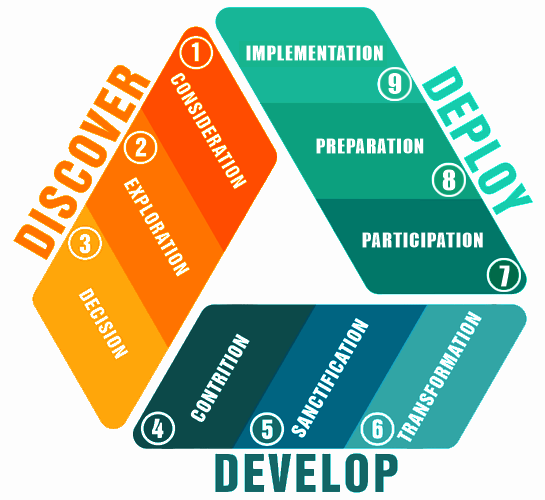

NextSteps Default Maturation Question Pool
PLEASE NOTE: The NextSteps default question pool is fully editable, so your church’s version of NextSteps may properly represent your church’s discipleship culture and language. However, be very aware that the questions ought to be structured in such a fashion as to cause people to question of themselves how true each statement is within their lives. When people score low for any series of questions, the assessment will then generate their report and present to them your church’s recommendations for classes, small groups, books, videos, etc. that are perfectly suited for their current phase of spiritual formation.
For each statement that follows, disciples will select from the following options:
- AGREE
- SOMEWHAT AGREE
- SOMEWHAT DISAGREE
- DISAGREE
1A – DISCOVER/CONSIDERATION:
- I am spiritual
- I believe that I am a created being.
- God has a divine plan for this world that has influenced human history and will impact my present and future.
- I believe that God created me for a specific purpose.
- God created me so that I may have a relationship with my Creator.
1B – DISCOVER/EXPLORATION:
- Evolution cannot explain why the universe exists; only the existence of a Creator-God can account for space, matter, and my presence as a self-aware and moral being.
- I believe there is one God.
- I agree that sin is the primary cause for the relational separation that exists between God and humans.
- I believe, or am coming to believe, that Jesus provides the only true means of getting right with God.
- I affirm that the Bible is the only trustworthy written source for understanding God’s nature, purpose in creating humanity, and perfect will for our lives.
1C – DISCOVER/DECISION:
- I agree with God that I am a sinner and the penalty for my sin is death; I can never do enough good to earn God’s favor nor justify myself in God’s sight.
- I believe that Jesus is God in human form; though sinless, he died on the cross for payment of my sin; he bodily arose three days later and appeared to many witnesses; he then ascended to heaven but promised to one-day return to consummate his Kingdom.
- I accept that the death and resurrection of Jesus Christ as full provision for the forgiveness of my sin.
- I have been baptized in obedience to Jesus’ command, as a public expression of my faith in him.
- I am confident that when I die, I will go to heaven because of what Jesus has done for me.
2A – DEVELOP/CONTRITION:
- I read my Bible, pray, and seek biblical guidance from godly people to help me live in a manner that more-and-more reflects Jesus in my life.
- I have positive relationships with other Christians who support my growing faith in Christ and lovingly challenge me when I make poor life-choices.
- When I confess my sin to the Lord, He cleanses me, and I am fully forgiven.
- Although I know that I am forgiven in Christ, I still struggle with sin; I affirm that God’s forgiveness is not a license for me to continue sinning.
- The word “repent” means to “change direction”…I can list specific areas in my life where the Holy Spirit has influenced me to change direction in the way that I live.
2B – DEVELOP/SANCTIFICATION:0064812B – DEVELOP/SANCTIFICATION:
- I know that my faith in Christ is real because the influence of my old sinful nature continues to decrease, and Christ’s new nature in me continues to increase.
- The Holy Spirit continually points out areas in my life that he desires to address.
- I have been called by God to be holy, not that I can be perfect, but rather that my life is devoted to the Lord and to his mission in this world.
- I feel free from guilt, which liberates me to worship Jesus passionately and intimately.
- I realize that in my own strength, I cannot change my nature; yet I am changing for the better, by the grace and power of the Holy Spirit.
2C – DEVELOP/TRANSFORMATION:
- I no longer live my life for myself, I belong to God; therefore, I seek God’s direction in my daily decisions.
- I am constantly changing for the better because of the Holy Spirit’s work to “clean-up my life”; these ongoing “improvements” serve as a testimony to others, as well as to myself, that I am a child of God.
- All that I am and possess belongs to Jesus; I acknowledge his Lordship in my life by investing into Christ’s Kingdom with the first fruits of my time, money, and abilities.
- I consistently “love my neighbor” in real and tangible ways, such as comforting those who are hurt and providing for those in need.
- Those who know me best affirm that I increasingly live out the fruit of the Spirit: Love, Joy, Peace, Patience, Kindness, Goodness, Faithfulness, Gentleness, and Self-control.
3A – DEPLOY/PARTICIPATION:
- I am in relationship with the God daily and I am growing in knowledge of His will for my life as I study the Bible, pray, and serve him through personal ministry.
- I have identified the spiritual gifts God has given me for ministry, and I am actively seeking to use my gifts for his service.
- I have identified my God-given personality, and I understand how my personality influences how I should use the spiritual gifts he is developing within my life.
- I understand the way that God has designed me to influence and support others I serve within the Body of Christ.
- I recognize that God has guided the development of my interests and passions into practical skills; I now seek to use my skills for his Kingdom service.
3B – DEPLOY/PREPARTATION:
- My life and personal ministry service reflects that I am Biblically literate and practice a life based upon sound Biblical doctrine.
- I am re-aligning my life priorities to support the “Great Commission” (i.e., Make disciples, baptize them, and teach them to obey Christ’s commands).
- I can list specific ways in which Christian leaders have equipped and/or tested me to ensure that I am qualified to serve Christ according to his gifts and calling.
- I have practiced and developed my spiritual gifts by serving in support-roles within ministry areas appropriate to my gifts and call.
- Leaders within Christ’s Church affirm that 1) I know and use God’s Word appropriately; 2) My faith honors Christ; 3) My God-given gifts have been refined.
3C – DEPLOY/IMPLEMENTATION:
- I know God’s calling for my life and can clearly describe it in a personal life-mission statement.
- Leaders within Christ’s Church have affirmed my call to ministry, and have unleashed me (e.g., ordained me, sent me out) to serve with their blessing.
- God has provided me with ministry partners who complement my gifts, temperament, and ministry style so that I can fulfill my ministry calling effectively.
- I am risking the things of this world (e.g., perceived stability, relationships, personal belongings) to pursue Christ’s ministry call upon my life.
- I faithfully multiply all that God has given into my care to be used for his service and know that when I die God will say to me, “Well done good and faithful servant”.

PART 2: FELT-NEEDS ASSESSMENT
Every day, we have strong feelings about our emotional and spiritual needs. These are called ‘Felt-Needs,’ and they can change quickly because of important events that impact our lives. Felt-Needs are the emotional and spiritual reasons or challenges that affect our spiritual growth.
For example, a positive Felt-Need, like wanting to serve the Lord, usually helps us grow spiritually. On the other hand, negative Felt-Needs, such as going through a divorce, can slow down our spiritual growth if we don’t handle them well.
How We Assess Felt Needs
We ask disciples to rank the four parts of the Shema (also known as The Greatest Commandment) from their biggest spiritual need to their smallest. We all want our disciples to love the Lord with all their heart, all the time. However, this is hard to do because we are imperfect people who need the Holy Spirit’s help and support from other disciples to grow in all four areas of the Greatest Commandment.
As a result of this ranking process, you will get 24 Felt Need reports.
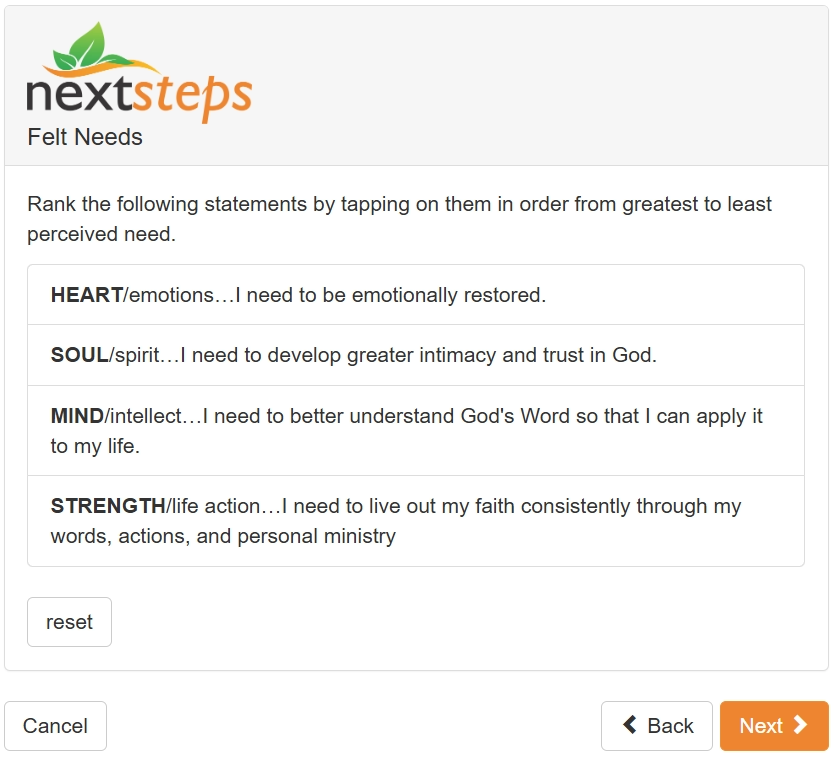
With this important information, it’s helpful for pastoral care providers to give extra support to church members who experience negative Felt-Needs. At the same time, your church’s discipleship team should carefully support those with positive Felt-Needs.
Also, when you connect with church management software like Planning Center, you can use their workflow tools to send specific Felt-Need reports to the right ministry departments. Check out the screenshot from the NextSteps Felt-Need administrative dashboard report below for more details.
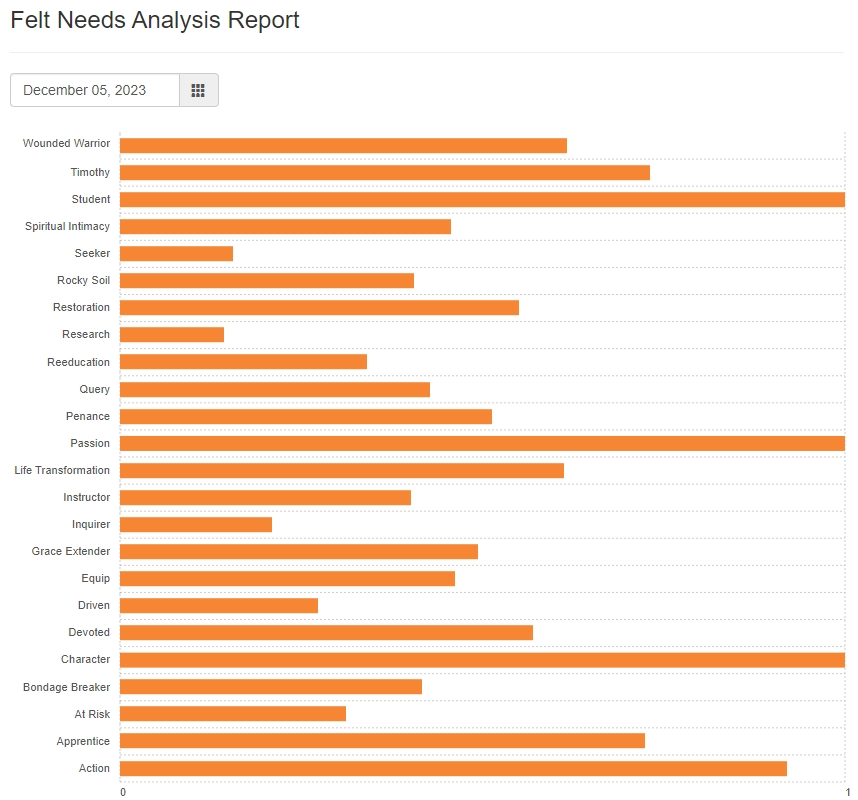
The bar graph report is accompanied by a table presenting the quantity of people currently assessed in each Felt Need category. By selecting the category quantity number, a report displays showing all the people-information who match the selected Felt Need category, complete with all their report details.
Review the Default Felt-Need Reports
Below is a button that will display the administrative interface that enables editing of the Felt Need reports so they may better represent your distinct church culture….
The NextSteps assessment results in 24 Felt-Need reports: 12-motivational reports (i.e., POSITIVE) and 12-demotivational reports (i.e., NEGATIVE), summarized with bullet points below…
Motivational Felt-Need Profiles
Timothy Profile, you…
- Recognize that you need to mature spiritually.
- Lack of Biblical knowledge is holding you back your spiritual development.
- Need to develop sound doctrine that will guide your relationship with the Lord, as well as your ministry for the Lord.
- Will grow in your faith relationship with Christ as you allow the Holy Spirit to instruct you and as you personally apply those teachings in your life.
Life Transformation Profile, you…
- Are ready for a positive change in your life.
- May desire to regain your “first love”, Jesus Christ.
- Desire that your life and ministry would reflect Christ’s nature.
- Long for the reality of Christ to be manifest in your life.
- May struggle with feelings of spiritual inadequacy and/or guilt.
Grace Extender Profile, you…
- Are a deeply spiritual person who is becoming more-and-more sensitive to the Holy Spirit’s leading.
- Discern there is a strong relationship between your spiritual development and your ministry service.
- Desire to utilize the gifts the Holy Spirit has given you for ministry service and may even have a clear sense of the Holy Spirit’s mission-calling for your life.
- May struggle with doing too much for Christ, failing to take care of your own physical, emotional, and spiritual needs.
Student profile, you…
- Believe a lack of Biblical knowledge is keeping you from growing spiritually.
- May desire training and mentorship for life and ministry.
- Are hungry for God and desire to know him more intimately.
- May want to develop a more dynamic devotional life.
- May feel spiritually inadequate and ill-prepared for ministry.
Research Profile, you…
- Are hungry to learn from God’s Word.
- Desire to relate closely with the Lord and to have a solid and stable faith relationship with Jesus through the Holy Spirit.
- Study the Bible and often find yourself reflecting upon (i.e., meditating) the truths you are encountering in Scripture.
- Desire to share with other people the lessons you have learned and applied within your own life.
Apprentice Profile, you…
- Feel a lack of Biblical knowledge is keeping you from growing spiritually.
- May desire training and mentorship for life and ministry.
- Desire to become more like Christ in your life and personal ministry.
- May be unsure how to develop a dynamic devotional life.
- May feel spiritually inadequate and ill-prepared for ministry service.
Equip Profile, you…
- Have a desire to be properly equipped for ministry service.
- Seek guidance in discerning what kind of ministry service the Holy Spirit is calling you to participate within.
- Desire your leadership’s blessing and affirmation of your ministry skills before you step out to serve.
- Struggle to discern what service opportunities are truly appropriate for you according to the Holy Spirit’s calling and gifting within your life.
Driven Profile, you…
- Have a deep inner desire to serve the Lord.
- May or may not yet know what your ministry service will look like.
- May be wrestling with your emotional motivation for why you want to serve.
- Seek healthy equipping so that you may serve the Lord effectively.
Passion Profile, you…
- Desire to know Christ intimately and be used by him powerfully.
- Devotional life may be prayerful, and worshipful as you listen for his voice.
- Desire the Holy Spirit to move through your life dynamically.
- May envision great potential regarding what the Holy Spirit may want to do through your life and ministry.
- May sense that God is preparing you for some significant purpose.
Devoted Profile, you…
- Desire to give yourself over to Christ’s service.
- Feel the Holy Spirit’s call upon your life to be Christ’s Ambassador within this fallen world.
- Have a fairly good grasp of your spiritual gifting and call to ministry service.
- Seek the support of your church leadership to release you more fully into Christ’s service.
Action Profile, you…
- Desire your character and ministry to reflect Christ’s nature.
- Desire to be prepared so that you may participate in Kingdom ministry.
- Feel your lack of Biblical knowledge may inhibit your ministry potential.
- May feel impatient and/or under-utilized.
- May seek opportunities to be mentored by leaders you respect.
Instructor Profile, you…
- Like to share your knowledge with others and often find yourself taking-on a “teacher” role among other Christians.
- Desire to serve Christ both morally and in ministry service.
- Tend to be quite comfortable within a classroom or training room setting.
- Enjoy learning from the Bible as well as learning all that Christ has for you, and then sharing what you have learned and applied within your own spiritual life, with other more novice Christ followers.
Demotivational Felt-Need Reports
Wounded Warrior Profile, you…
- Struggle with emotional pain.
- Sense your pain is holding back your disciple-making development.
- May have to deal with feelings of anger or bitterness.
- Struggle with true forgiveness and relational trust.
- May have difficulty developing healthy authentic relationships.
Penance Profile, you…
- Recognize that your spiritual life and practice have been far from the healthy relationship Jesus Christ desires.
- Wish to change direction within your life and begin to “make amends” by recommitting your life through faith and in service to Jesus Christ your Lord.
- Likely know far more about the Bible than your life-practice to date would suggest.
- May now feel the Holy Spirit tugging upon you to renew your faith walk and become consistent in spending time with the Lord through prayer, and/or fasting, and/or the study of the Bible.
- May feel the need to “make amends” to other people and/or to Christ by beginning to serve him and serve others.
Seeker Profile, you…
- May have many questions about God and spirituality.
- Desire to learn more about the Bible to help address your questions.
- Struggle with feelings of doubt.
- May have uncertainty about Jesus Christ and the Bible.
- May have been hurt and question why a “loving” God allows bad things to occur.
Query Profile, you…
- Are struggling to develop a healthy love-relationship with Jesus Christ that to date may have been hindered by painful experiences or due to struggles with sinful behaviors
- Feel that you are beyond Christ’s love and unworthy of his redemption, or….
- May feel angry with God and question his love for you since he allowed emotional and/or physical suffering to overwhelm your life.
- May feel that your expression of love toward those close to you is superior to how God has shown his love toward you, so you may now have difficulty trusting God.
- You may be in emotional and intellectual conflict…you may be emotionally closed to receiving Biblical instruction now, while at the same time demanding of God answers to your questions.
Bondage Breaker Profile, you…
- Realize that you need to mature in your relationship with Jesus Christ
- Acknowledge that your actions must conform to Christ’s purposes
- Want to serve the Lord with integrity, but have developed behaviors that you know are displeasing to the Lord
- May feel trapped and ill-equipped to overcome the issues and associated guilt that have hindered your spiritual development
- Long to be free of the issue(s) that negatively dominate and control your private and public life, but are often unsure of the steps needed to receive spiritual and emotional freedom
Rocky Soil Profile, you…
- Have at one point in your past come to faith in Jesus Christ.
- Experience emotional pain, inappropriate friends, and/or life practices are “scorching” the development of your faith.
- Have made a mess of running your own life your own way.
- Think your faith in Christ is barely noticeable to people who know you well.
- Feel the Holy Spirit urging you to surrender control of your life to his guidance.
- Recognize it may be time to make some radical life-changes to begin living a life that is truly God honoring.
Spiritual Intimacy Profile, you…
- Are likely experiencing a profound desire to develop your love relationship with Jesus Christ.
- You struggle less to do with “doing” for Jesus as one of his servants, than “being” relationally with Jesus.
- May have recently experienced a difficulty or tragedy in your life that has caused you to “run to the Lord”.
- Desire to learn how to better listen to the Holy Spirit’s still-small-voice.
At Risk Profile, you…
- Feel distant from God…like your spiritual flame is about to go out.
- Struggle with some emotional pain from your past or present.
- May feel at-a-distance with many relationships in your life.
- Have off loneliness, sadness and general frustration.
- Desire to return to your “first love”, Jesus Christ.
Restoration Profile, you…
- Feel spiritually lukewarm and distant from God.
- Desire to regain your “first love”, a relationship with Jesus Christ.
- May struggle with feelings of guilt about the lack of vitality in your spiritual life.
- Desire to learn more about the Bible and prayer so you may better relate to Christ.
- Have a devotional life is likely limited or inconsistent.
Inquirer Profile, you…
- May have serious spiritual questions related to personal pain.
- Have questions that inspired you to search for answers.
- Struggle with questions mixed with doubts about God.
- Sense a need for God but may be rationalizing your faith.
- Believe you need more Biblical knowledge to grow spiritually.
Reeducation Profile, you…
- Recognize that your life needs to change.
- Know that changing your life, how you think, and how you live is beyond your own ability to accomplish.
- Want to know why God created you, but you recognize that you have not been living in a manner that would fulfill God’s purpose for your life.
- Are at a point where you are finally willing to accept help so that you can make the changes that are necessary in your life.
Character Profile, you…
- Desire your character and ministry to reflect Jesus Christ.
- Have pain issues, possibly the result of bondage to habitual sin.
- Wish to be free in Christ and to live for him effectively.
- Struggle with feelings of guilt, hopelessness and inadequacy.
- May have difficulty developing healthy relationships.

PART 3: EQUIPING DISCIPLES
AssessME.org has built a targeted equipping system into the NextSteps Discipleship Tracking & Equipping Program. Healthy Equipping ought to address three distinct areas of personal development:
- Emotional/Spiritual Recovery
- Spiritual Maturity
- Equipping for Personal Ministry
The INTENTIONAL EQUIPPING CENTER, built into the NextSteps program, gives your church the ability to perfectly match recommended equipping programs to each person’s present spiritual formation needs. Check out the interface below…

1) EQUIPPING CATEGORY #1: Independent Study
Our Disciple Equipping Center offers eleven different types of media and programs for discipleship. These are divided into two main groups:
Independent Discipleship Categories (marked with an “I”):
- Articles
- Audio Teachings
- Independent Bible Study
- Independent Book Study
We want to challenge church leaders to use these self-help categories only as supportive resources, not as your primary equipping strategy. Individuals work on these categories at their own pace, and when finished, mark them as “completed”. This helps your church staff track each person’s progress.
2) EQUIPPING CATEGORY #2: Interpersonal Ministry Relationships*
And the preferred Community-Based Discipleship Categories (marked with a “C”):
- Classes
- Courses
- Groups
- Mentor
- Program
*CONSIDER: Discipleship happens best in the context of authentic inter-personal ministry relationships.
These categories are designed to help structure and manage your church’s interpersonal discipleship programming. You can create almost any type of class, program, or small group curriculum. Once your staff sets up the discipleship options, individuals can sign up for these offerings after completing their assessments. The program sends an automatic email to the facilitators with the registrant’s name and contact details so the facilitator may initiate the relational ministry process. See the sample “What’s Next” report below for examples of inter-personal disciple-making equipping strategies…
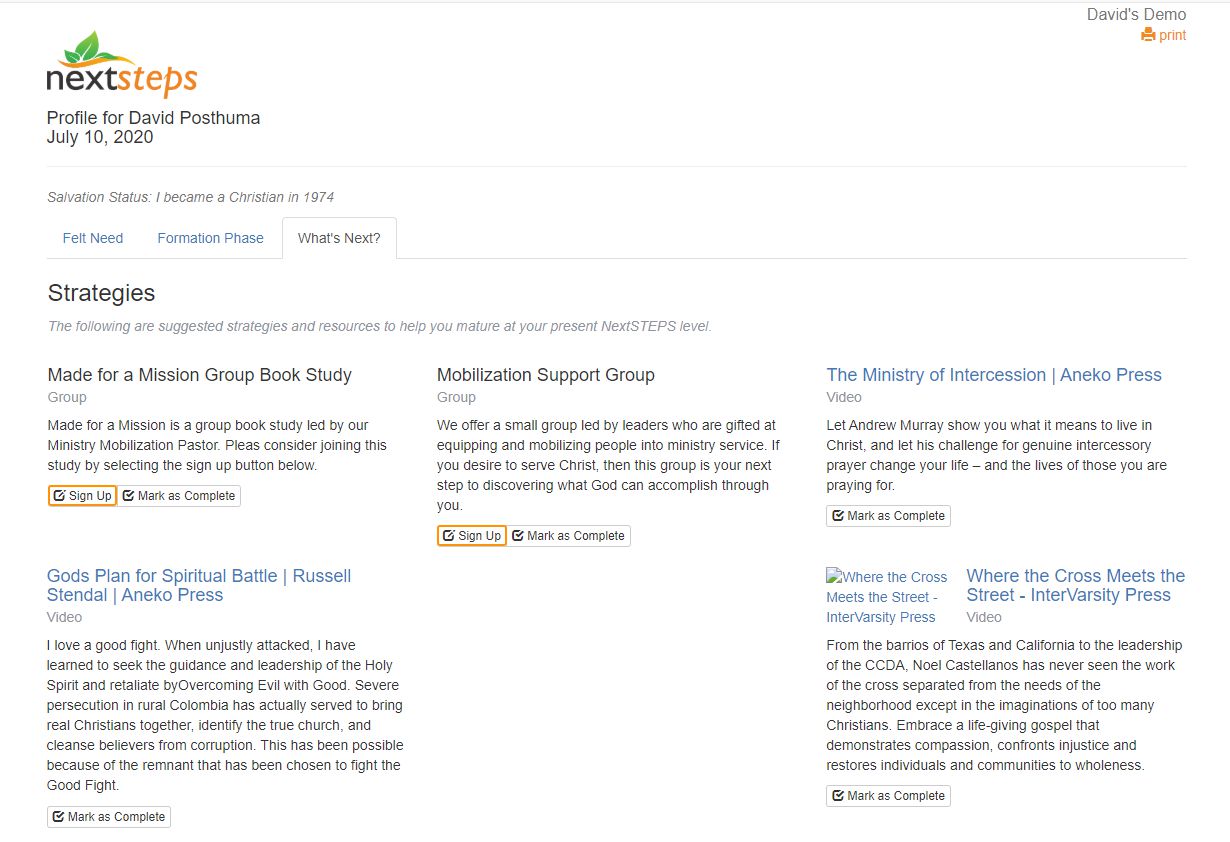
How to Sign Up for an Equipping Class, Group, Mentorship, etc.
NOTE SIGN-UP BUTTON: Interpersonal discipleship strategies such as small groups and classes as presented above, enable your people to join by simply selecting the “Sign Up” button.
How to Mark an Equipping Resource as Completed
Once the Small Group sessions have been completed, your people may select the “Mark as Complete” button to record their completion within their discipleship account.
Tracking a Disciple’s Progress Over Time
Each discipleship strategy category contains a “Mark as Complete” button which your people will select when they have completed your recommended discipleship strategy. In this way, your ministry leadership will be able to track your people’s progress.
NextSteps not only tracks people’s progress over time regarding their maturation development and Felt Needs, but NextSteps also generates Progress Reports when people advance or regress from one discipleship phase to another…
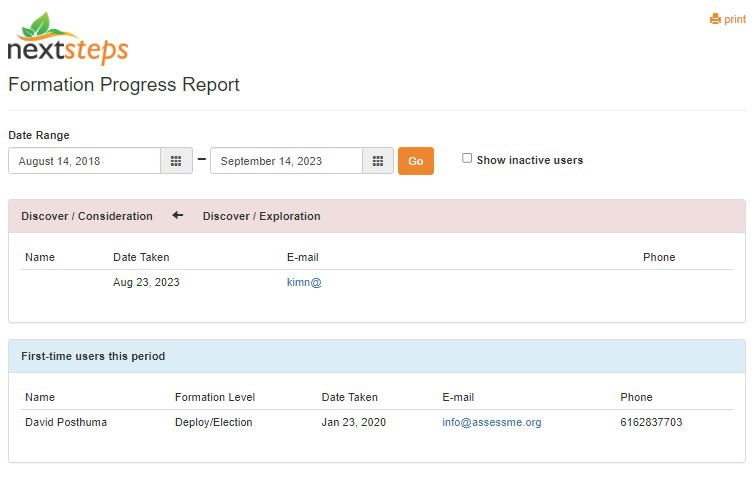
NextSteps Discipleship Tracking Overview Video
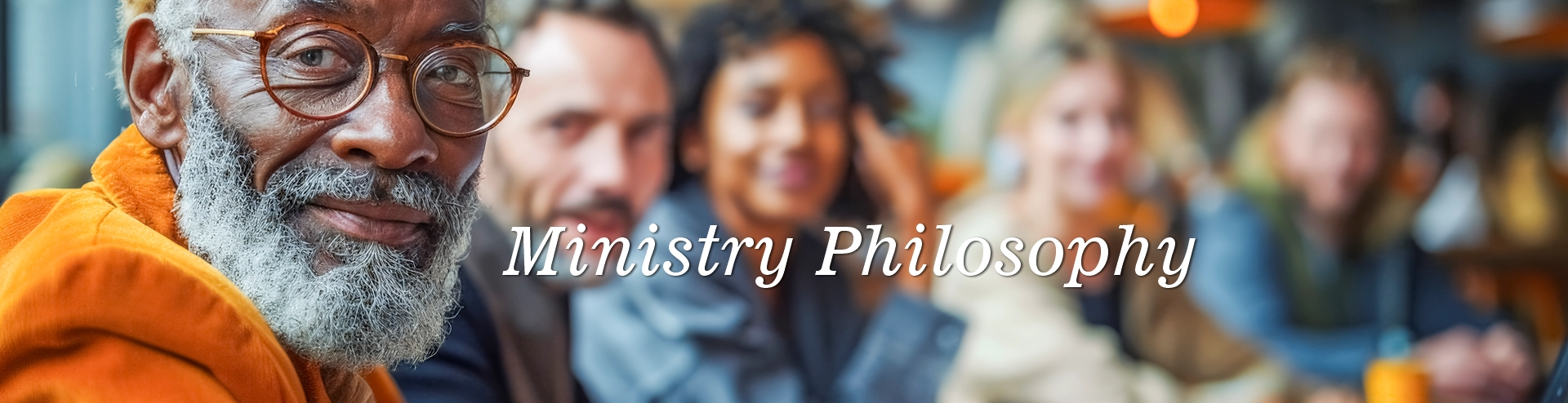
Our Ministry Philosophy
To learn more about our philosophy of ministry, please visit our Ministry Philosophy page for greater details on why we use assessments to Make, Mature, and Mobilize disciples.
TRAINING BOOK: ACTIVE DISCIPLESHIP
OUR DISCIPLESHIP TRAINING RESOURCE FOR CHURCH LEADERS
Welcome to “Active Discipleship,” a guide tailored for church leaders seeking to rejuvenate the timeless practice of discipleship within their local congregations. This comprehensive resource offers theological insights, philosophical foundations, practical systems, and innovative solutions to breathe new life into the art of Active Discipleship. Drawing from fourteen years of extensive market research and alpha-model testing across churches of various sizes and theological traditions, this book also introduces a groundbreaking customizable disciple-making software platform known as NextSteps.